May 08
Blender: how to change animation frame rate?
Did you ever finish an animation only to learn then that you've worked at a "project frame rate" of 24 frames per second but you needed to render out to 25 frames/seconds or even 30fps, 60fps? Well that's a common problem, as Blender is frame based not time based. That means, your animation and its "timing" is bound to how many frames there are in one second.
There are numerous articles and texts (here here here) that will tell you that you'll need to "re-scale" your key-frames/markers/graph nodes on the time line after doing the math of how many frames your original animation has vs. how many frames the final animation would need. And while that is true and is somehow the "manual way" of doing it and the only real way (I know of) of actually changing the .blend file's frame rate without changing the timing of your animation (If you simply change the frame rate in render output buttons you will either speed up or slow down the resulting output animation.)... There's another EASIER way:
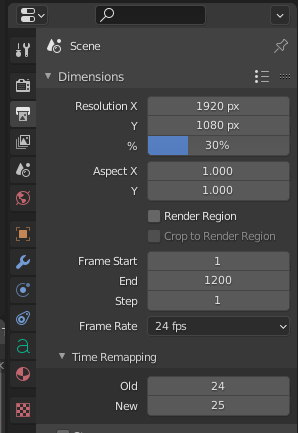
Time Remapping to the rescue!
Because... wait! There's a great thing called "Time Remapping" in Output Buttons (see image above). In this screenshot I've exchanged the default 100:100 with 24 to 25 - which means the original "time unit" equals 24 but the resulting "time unit" should equal 25 - here effectively the ratio of original vs. target fps, meaning "my original wrong time base, blender, please correct it to 25".
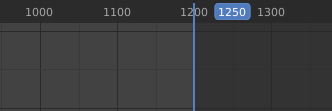
The result or effect this has is that in the graph editor, the "now" cursor, which you've come to know to always stick to the blue "current frame number" bubble will now be offset from this blue bubble. Take a look at the above screencap: I've set the mark (the vertical blue line) at frame 1200 but the actual "output frame number" (in the bubble) is 1250. 1200 frames that's 50 seconds worth of video/animation @ 24fps. Yet 50 seconds at 25fps is 1250 frames - which would be the correct target animation length at 25fps. Got it?
One downer is that having a custom time remapping map in place will not alter the frame-rate of outputted video files. Blender's encoder will still write an .avi, .mp4 or similar video file with a "baked in" frame-rate of 24fps (in my example here). That's not what you'd need. So you can actually only render to still images and then make a properly framerated video (is "framerated" a word?) video in a second, separate step. (but rendering animations to stills is actually Blender's suggested workflow anyway)
Also you'd need to modify your target "Frame Start - Frame End" to actually end after 1250 frames (instead of 1200, in my example) or the end of your animation will be truncated.
Finally, note for the future that it's best practice to decide upon your target frame-rate BEFORE you start animating your project. This way, you don't have to change time mapping or re-scale your dope sheet/animation keyframes afterwards.
